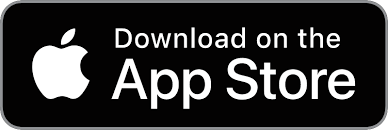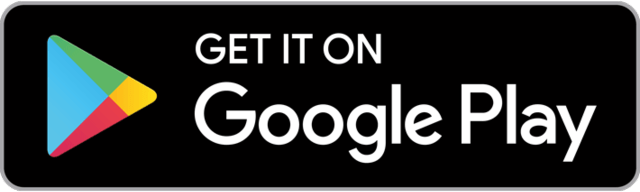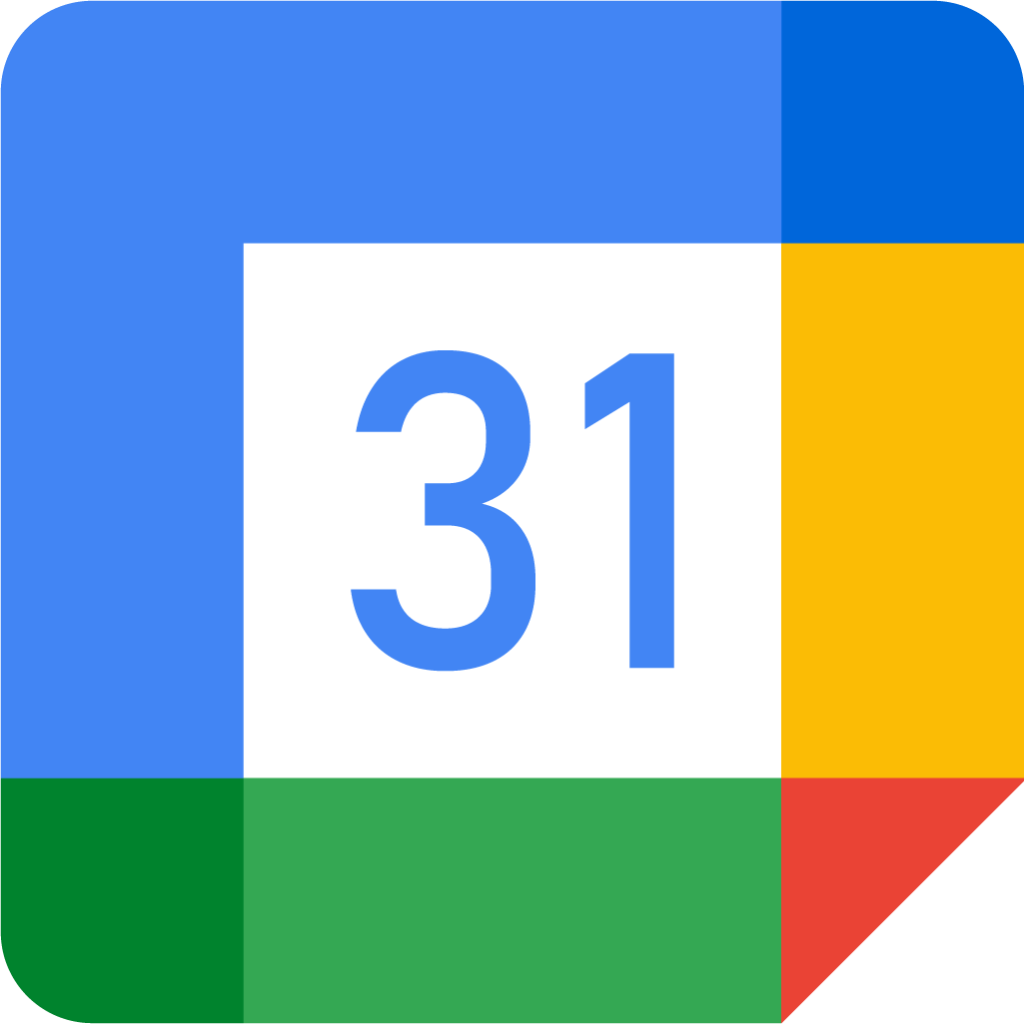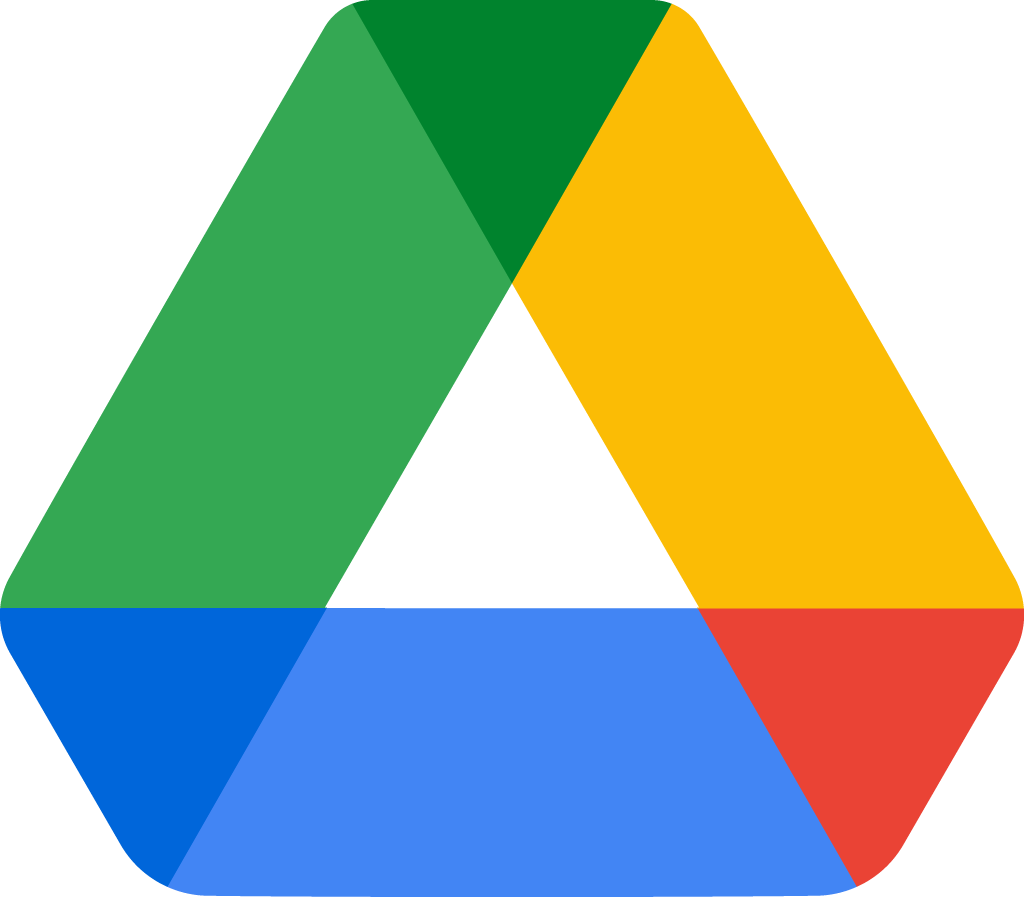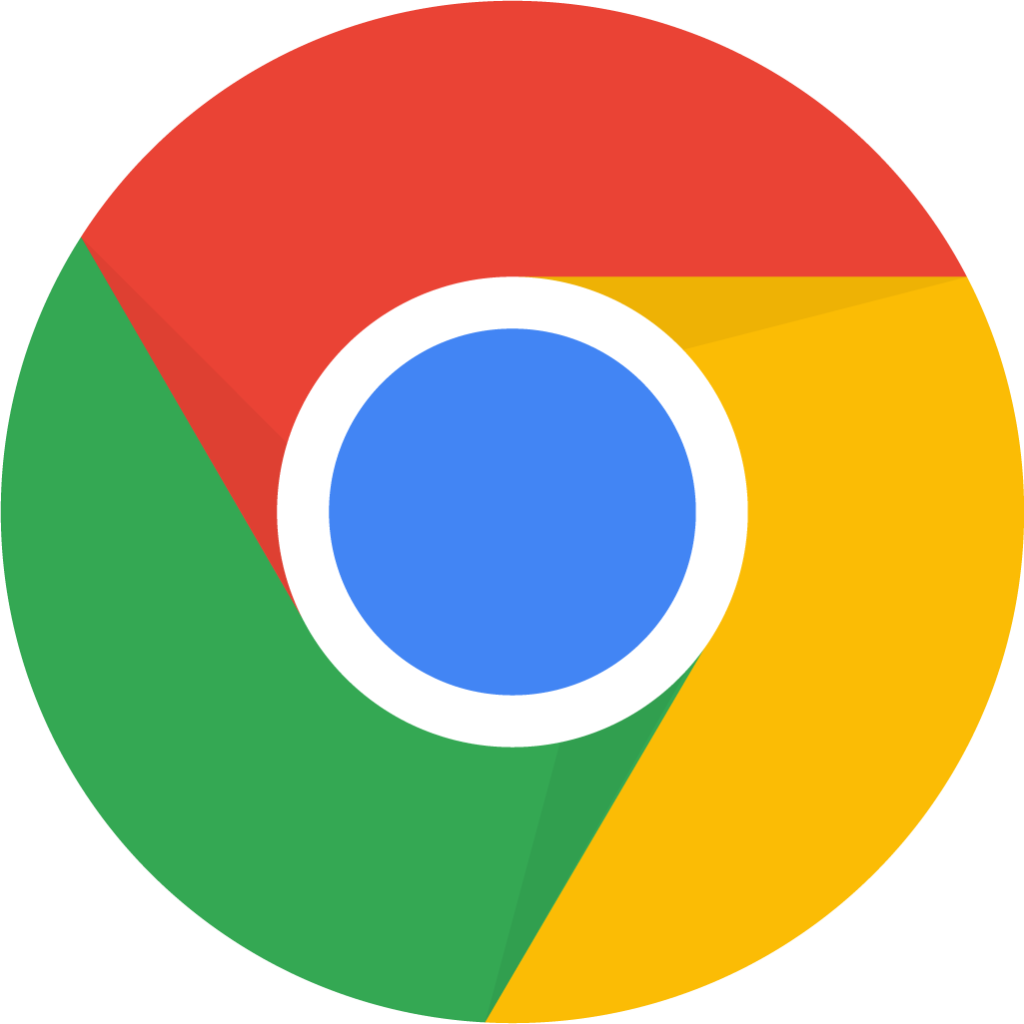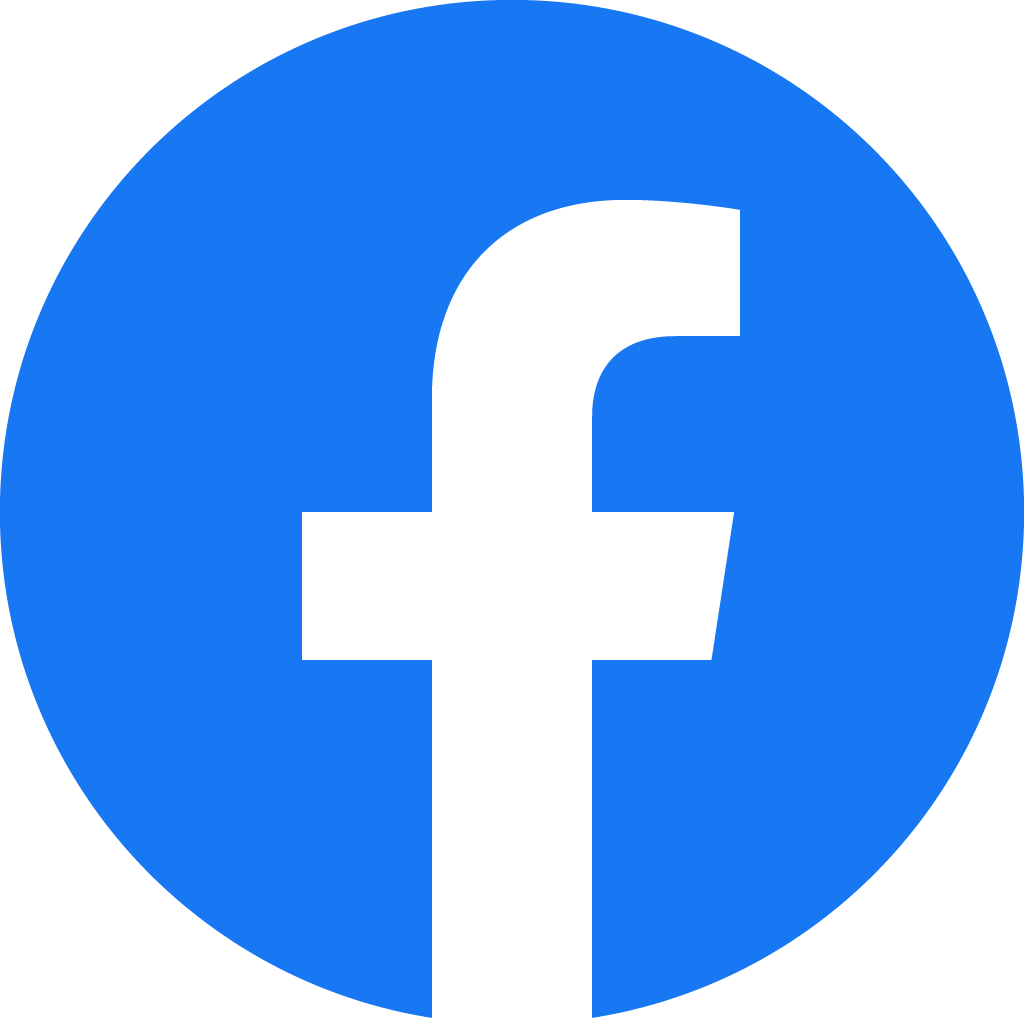Sisters of St. Benedict Landing Page
Access Your Gmail Account
Access Your Google Calendar
Access Your Google Drive
Access to Mobile Google Chrome Download
Access Your Facebook Account
Access Your TeamWorks Account
Access the Church Camera
Click on the button to view liturgy via the church cam.
For troubleshooting help for the camera please contact bvaal@thedome.org or ext. 2820.
Access the Online Periodicals
America
Login: libraryosb@gmail.com
Password: stbenedict
The American Benedictine Academy Publications
Christian History
Sharing our story of faith across the ages. Current issue is online. Articles from some back issues are online PDF.
Login: libraryosb@gmail.com
Password: stbenedict
Cistercian Studies Quarterly
Sample articles can be viewed in Current and Recent Issues. A Cumulative Index of all articles by author and title is available online. Back issues can be found in the library.
Commonweal
Login to access current issue and back issues full articles.
Login: libraryosb@gmail.com
Password: stbenedict
Evansville Courier
Login: libraryosb@gmail.com
Password: stbenedict
The Journal of Analytic Theology
A joint publication of the Center for Philosophy of Religion at the University of Notre Dame and Baylor University.
Login: libraryosb
Password: stbenedict
Pastoral Liturgy
Current edition and archives of some articles available.
Pastoral Music
NPM is providing free access to volumes 26 – 35 of Pastoral Music. Each issue of the magazine is posted in PDF format for the use of pastoral musicians and others doing research on liturgical and musical issues.
Review for Religious Archives
(from 1942-2012)
Ferdinand News
Login: rabel@thedome.org
Password: newspaper
or set up your own account using Promo Code: FN2010.
Dubois County Daily Herald
Login: Sisters@thedome.org
Password: 1867
Access the Online Library
Use this button to access the Sisters of St. Benedict online library.
Human Resources
apeter@thedome.org
Marketing
marketing@thedome.org
Forms & Policies
PTO Donation Policy
PTO Donation Authorization Form
PTO Donation Request Form
Humanitarian Projects Policy
Photos
Everyone with an email address ending in @thedome.org has access to the images below:
Suggestion Box
Please submit your ideas and suggestions below and include any pertinent reasons. All submission will be reviewed monthly by the Council. A council member will contact you after your idea has been discussed.
Sisters of St. Benedict Calendars
Sisters of St. Benedict Calendar Instructions
Booking a Room Process:
- Make sure you are logged into your Google/Gmail account.
- Find the calendar/room you are interested in reserving/booking.
- Press Book This Room. If you need help, press “Request Training Here“
- Once you pressed the button, you will be taken to Google Calendar.
- Benedictine Hospitality Center (BHC) REQUEST A ROOM button will take you to a website form, there you will request a room.
- Once you are at your room booking location, give your meeting a name.
- Fill out your date and time needed.
- Does it repeat? (there may be future conflicts)
- Choose a room.
- Once your room is selected, please fill out the Guests List and add everyone included in the meeting. (If you are only booking the room for a retreat or an event, only book the room. There is not a need for guests; unless you want to add them.)
- Edit your event details:
- Not required but is recommended: Add a notification
- Always recommended: Always leave the calendar origination from your name, so we know who created the entry.
- Always recommended: Add a description, so everyone knows what the entry is about.
- Double-check your entry.
- Press Save. (Press submit if you are booking a BHC specific room)
- You should go back to The Sisters Landing Page to ensure the calendar entry is there. If it is not, press your F5 key one or FN & the F5 key at the same time to refresh the page. If you are still having issues please call: Doris Schepers @ext. 2821 or CLICK HERE.
To add a calendar to your Google Calendar List:
- You will have to be logged in to your Google Account before completing the following steps.
- On the Sisters home page, navigate to the calendar you want to save.
- Press the + button at the bottom right of each calendar.
- You will notice the clicked calendar is now your calendar tree on the bottom left of the page with the colored checkbox checked.
- Again, if you would like training, Request Training Here
- The calendar is now saved to your Calendar profile.
- If a calendar is missing, more and likely you do not have permission to view it. If you are supposed to have permissions please Request Permissions Here
- If you are not authorized to save the calendar, it will not show up in your tree.
Need Google Calendar training:
If you need training with Google Calendar, please Request Training Here
Are you missing a calendar or is it gray?
- Press Ctrl and the F5 key on your keyboard at the same time.
- If a calendar is still missing, you do not have permission. Request Permissions Here
- If needed, contact one of the following representatives listed in the chart provided.
| Contact | Ext. |
|---|---|
| Sr. Doris Schepers | 2821 |
| Sr. Michelle Catherine | 2836 |
| Bob Vaal | 2820 |
Calendars on mobile devices
- If you are an iPhone or Mac user, please download the Google Chrome Browser App here. Safari will not work.
- Sign in to your Google Chrome app with your Gmail user name and password.
- Then you can access this page again through the Google Chrome app.
The Community Calendar
Benedictine Hospitality Calendars – Room Requests
The quickest way to request a room in the Benedictine Hospitality Center, is to click on the button below to the online form, select the room you want to request and submit the form.
If you have have any questions or need help, please call the Benedictine Hospitality Center at hospitality@thedome.org.
Alumnae Center Calendar
BHC Conference Room Calendar
BHC Lounge Calendar
BHC St. Scholastica Calendar
Media Center Calendar
Monastery Meeting Rooms – Anyone can book
To reserve one of these rooms, click on the desired room, then complete the directions given at the training session.
Anyone with the email address ending in “@thedome.org” can access, view, and book a room in any of the calendars listed below. No one can remove your room request, nor can they change your time.
If you need a request removed or the time changed, please reach out to one of the following people:
| Contact | Ext. |
|---|---|
| Sr. Doris Schepers | 2821 |
| Sr. Michelle Catherine | 2836 |
| Bob Vaal | 2820 |